How to Use Notes Filter Efficiently
Quickly find the notes that matter. No more scrolling or second-guessing.
As your team adds more notes to a property, it becomes essential to keep things organized. That’s why Plato allows you to filter notes by tags or status, helping you to quickly zero in on what's relevant.
For example, you could tag all enhancement-related notes as “enhancement”, and then pull them up with a single click from the Notes Panel.
How to Filter Notes
1. Open the Notes Panel & Click the Filter Icon
- Tap the filter icon at the top-right corner of the Notes Panel
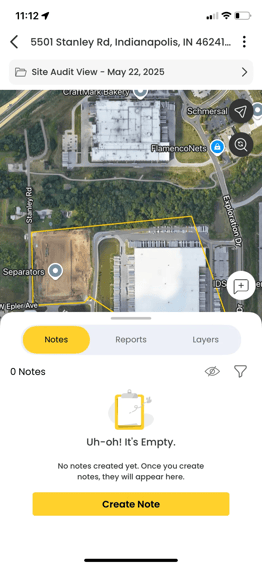
2. Filter by Tags
- Select one or more tags associated with your notes
- You’ll instantly see only those notes that match your selection (e.g., “enhancement,” “safety,” “irrigation”)
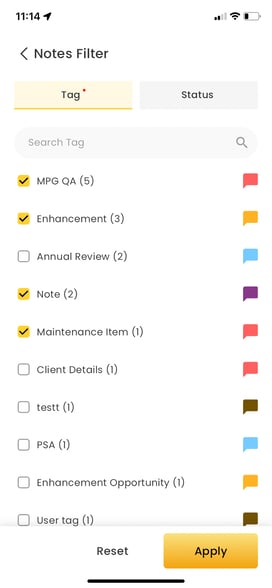
3. Filter by Status
- Tap the Status tab
- Choose from options like Open, Resolved, or Reopened
- Click Reset to return to the default view
4. Click Apply
- Once you’ve selected your filters, tap Apply
- You’ll now see a refined list of notes- both on the map and in the Notes Panel
Why Filtering Notes Helps You
- Find what you need in seconds even on note-heavy properties
- Track specific issues (like “safety” or “irrigation”) across multiple visits
- Review status updates during audits or walkthroughs
- Eliminate distractions by focusing only on the notes that matter to you