How to Place an order for a single property?
Step-by-step guide to order a takeoff for a single property
Ordering a takeoff for a single property on SiteRecon is a straightforward process. Here’s how to do it:
1. Create ‘New Property’
- Click on New Property in the dashboard.
- From the dropdown, select Single Property.
Click on New Property and select “single property” from the drop-down.
2. Search Property Address
- An address search bar will appear.
- Type the property address, and select a suggestion from the dropdown or press Enter.
- The map will load for the selected location, and a Confirm Address button will appear.
3. Adjust Location and Create Order
- Use the search pin to adjust the location precisely.
- Click Create Order to proceed.
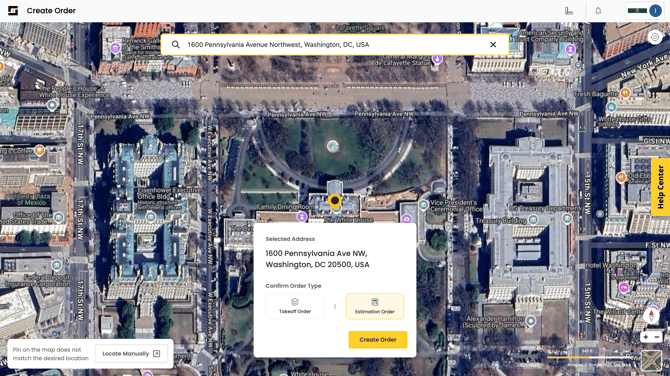
4. Confirm Property Parcel
Once the address is confirmed, the order is saved in Draft status. You can return to it anytime from the My Properties page.
- SiteRecon will display a parcel boundary based on public records for the selected pin location.
- If the parcel is correct, click Confirm Parcel.
- If it needs adjustments (e.g., based on scope of work), use the available tools to modify it accordingly.
Note: SiteRecon will only measure within the confirmed parcel boundary.
.png?width=670&height=375&name=Screenshot%202025-06-02%20at%209.04.46%20PM%20(1).png)
- Add any important notes in the Additional Order Notes field. You can also upload reference attachments. SiteRecon will consider them while working on the order. You can also upload attachments with the notes.
(Optional): Input Customer Information
In this step, users can input the information of the end customer or prospect for record-keeping purposes and easy recall when searching for and reviewing the orders later.
- Customer Name - Property owner or manager
- Customer ID - Internal ID used by you to recognize the customer
- Description of Services - Services or jobs which are planned on this property
5. Select Property Features
- Based on the scope of services, choose the features or layers that need to be measured (e.g., Turf, Mulch Beds, Sidewalks, etc.).
- Hover over the info icon next to each layer for definitions and visual references.
.png?width=670&height=377&name=Screenshot%202025-06-02%20at%209.05.33%20PM%20(1).png)
6. Review Cost and Confirm Order
- Review the credit usage and estimated delivery time before submitting.
- Click Get Measurements to place the order.
You can also:
- Choose from different imagery dates By default, the latest imagery is selected, but sometimes, it's better to choose imagery of leaf-off season if the tree cover is heavy inside the parcel.
- Use the “Create Your Own” option to manually trace measurements using high-resolution Nearmap imagery or base map, depending on your preference and cost sensitivity. Learn more about this feature