How to update your billing admin?
Ensure seamless billing and uninterrupted access to SiteRecon’s powerful tools.
Keeping your billing admin details up to date ensures smooth management of your SiteRecon subscription, uninterrupted access, and clarity on financial responsibilities. Whether you're handing off billing duties or setting up a new payment method, this process is simple and secure.
Step-by-Step Guide to Updating the Billing Admin
1. Log in to Your SiteRecon Account
- Go to SiteRecon’s login page and sign in with your credentials.
2. Navigate to Billing Settings
- Click on your Profile Icon (top-right corner).
- Select Manage Subscriptions from the dropdown menu.
3. Locate the Billing Admin Section
- Find the section that displays your workspace’s subscription plan and billing details.
- Select the link “Update Billing Admin”.
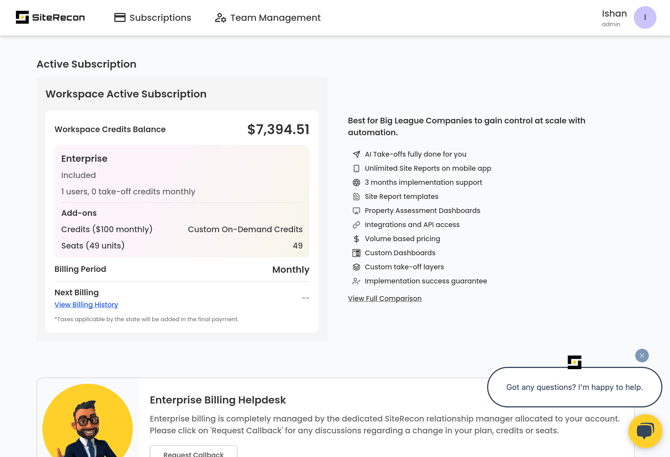
4. Enter New Billing Admin Details
- A pop-up will show current admin details
.png?width=418&height=374&name=image%20(2).png)
- Enter the name and email of the new Billing Admin
.png?width=397&height=360&name=image%20(3).png)
5. Verify & Save Changes
- Ensure the new admin has access to the email address entered.
- Click on ‘Check Payment Method’ and share the OTP sent to the email address provided
.png?width=394&height=357&name=image%20(4).png)
6. Add or Update the Payment Method
If no payment method is found for the new email:
- Click “Update Payment Method”
- Enter card details via the Stripe integration
- Set a default card if you’ve added more than one
.png?width=448&height=506&name=image%20(5).png)
- Click Check Again to revalidate the billing method
- Click Update Billing Details to finalize the update
Key Tips & Things to Know
- Only Admins can update billing information
- Make sure the new admin is informed—they’ll receive invoices and renewal notifications
- You can store multiple cards and select a default payment method for billing
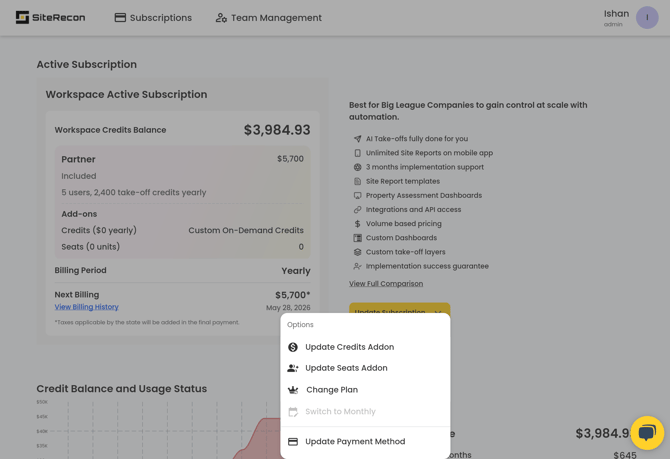
Updating your billing admin ensures you stay in control of your workspace’s subscription, avoid missed payments, and keep SiteRecon running without interruptions. It also helps you assign financial ownership to the right person, so your team can stay focused on winning more bids and delivering great service.
If you need help, SiteRecon’s support team is ready to assist—just reach out to us through support@siterecon.ai or the Help Center.